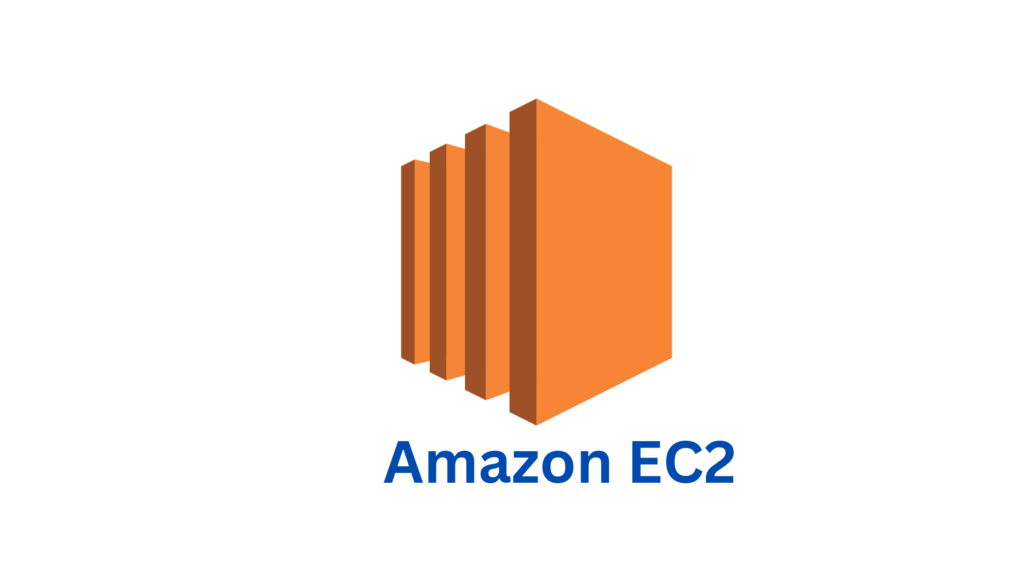
Amazon Elastic Compute Cloud (EC2) is a web service that provides resizable compute capacity in the cloud. EC2 allows you to launch virtual servers, known as instances, in minutes and scale capacity up or down as needed. EC2 provides a wide range of instance types optimized for different workloads, and it integrates with other AWS services to provide a complete cloud computing solution.
AWS Elastic Compute Cloud (EC2) is a web service that provides resizable compute capacity in the cloud. It is designed to make web-scale cloud computing easier for developers. With EC2, developers can quickly spin up instances, which are virtual servers running on Amazon’s vast infrastructure, and scale capacity up or down as needed. EC2 instances are available in a wide variety of configurations, allowing developers to choose the best combination of CPU, memory, storage, and networking for their applications.
EC2 is part of the Amazon Web Services (AWS) suite of cloud computing services, which also includes storage, database, networking, analytics, and more. AWS provides a range of services that can be used in combination to build highly scalable, resilient, and cost-effective applications.
Key Features of AWS EC2
1. Scalability and Flexibility
- Elasticity: EC2 provides the ability to scale compute capacity up or down based on demand. With features like Auto Scaling, you can dynamically adjust the number of instances to match the changing workload. This ensures that your applications can handle traffic spikes efficiently and optimizes costs during periods of lower demand.
- Instance Types: EC2 offers a diverse range of instance types optimized for different workloads. These include general-purpose instances, memory-optimized instances for memory-intensive applications, compute-optimized instances for high-performance computing, and GPU instances for accelerated workloads. Choosing the right instance type allows you to achieve optimal performance and cost-efficiency for your applications.
- On-Demand Provisioning: EC2 allows you to provision instances within minutes. You can select from various pre-configured Amazon Machine Images (AMIs) that contain different operating systems, software configurations, and applications. This flexibility enables you to quickly launch instances with the desired configurations, reducing deployment time and accelerating time-to-market.
2. Easy Instance Management
- Instance Provisioning: EC2 simplifies the process of provisioning and managing instances. You can launch new instances, configure networking and security settings, and specify storage options through a user-friendly interface or programmatically via APIs. This enables you to create and manage instances efficiently, ensuring your compute resources align with your business needs.
- Instance Monitoring: EC2 provides comprehensive monitoring capabilities through integration with Amazon CloudWatch. You can monitor key performance metrics such as CPU utilization, network traffic, and disk I/O, allowing you to gain insights into the performance and health of your instances. CloudWatch alarms can be set up to trigger notifications or automated actions when predefined thresholds are exceeded.
- Instance Lifecycle: EC2 gives you full control over the lifecycle of your instances. You can start, stop, terminate, and reboot instances as needed. This allows you to optimize resource usage, conserve costs by stopping instances when they are not in use, and easily manage application updates or maintenance tasks.
3. Networking and Security
- Virtual Private Cloud (VPC): EC2 instances can be launched within a Virtual Private Cloud, which provides a logically isolated virtual network environment. You have complete control over the IP address ranges, subnets, route tables, and network gateways, enabling you to create secure and customizable network architectures.
- Security Groups: EC2 instances can be associated with security groups, which act as virtual firewalls. Security groups allow you to define inbound and outbound traffic rules, controlling access to your instances. This helps ensure that only authorized traffic is allowed, enhancing the security posture of your applications.
- Elastic IP Addresses: EC2 offers Elastic IP addresses, which are static public IP addresses that can be associated with instances. Elastic IP addresses provide consistent and direct access to your instances, even if they are stopped and restarted. This is particularly useful for applications that require a fixed IP address, such as hosting websites or running VPN services.
4. Storage Options
- Amazon EBS (Elastic Block Store): EC2 instances can be attached to Amazon EBS volumes, providing persistent block-level storage. EBS volumes offer durability and flexibility, allowing you to create and manage storage volumes that can be easily attached and detached from instances. You can choose between different volume types, such as General Purpose SSD, Provisioned IOPS SSD, and Magnetic, based on your performance and capacity requirements.
- Amazon EFS (Elastic File System): EC2 instances can access Amazon EFS, which provides scalable and shared file storage. EFS is ideal for applications that require shared file access across multiple instances, such as content management systems or big data processing. It eliminates the need for managing file servers and enables simultaneous access from multiple EC2 instances.
- Instance Store: EC2 instances can also utilize instance store volumes, which are temporary, high-performance storage directly attached to the host server. Instance store volumes are ideal for applications that require low-latency access to temporary data, such as caching, temporary file storage, or batch processing.
5. Integration and Compatibility
- Integration with AWS Services: EC2 seamlessly integrates with other AWS services, allowing you to leverage additional capabilities and enhance your application architecture. For example, you can integrate EC2 instances with Amazon RDS for managed database services, Amazon S3 for object storage, or AWS Lambda for serverless computing. This integration enables you to build highly scalable and robust applications by combining the power of multiple AWS services.
- Compatibility with Existing Infrastructure: EC2 is compatible with existing IT infrastructure and can be integrated into hybrid cloud environments. You can establish secure connections between your on-premises data centers and your EC2 instances using AWS Direct Connect or VPN connections. This enables you to extend your existing infrastructure seamlessly to the AWS cloud and leverage the benefits of EC2 alongside your on-premises resources.
How to use AWS EC2
Step 1: Sign up for an AWS Account
- Go to the AWS website (https://aws.amazon.com/) and click on the “Create an AWS Account” button.
- Follow the instructions to create a new AWS account. Provide the required information, including your email address, password, and billing details.
Step 2: Launch an EC2 Instance
- Log in to the AWS Management Console (https://console.aws.amazon.com/).
- Navigate to the EC2 service by searching for “EC2” in the service search bar or by selecting “EC2” from the list of available services.
- Click on the “Launch Instance” button to start launching a new EC2 instance.
- Choose an Amazon Machine Image (AMI) that serves as the template for your instance. You can select a pre-configured AMI provided by AWS or choose your custom AMI.
- Select the instance type based on your compute requirements. Different instance types offer varying CPU, memory, and storage capabilities.
- Configure the instance details, such as the number of instances, network settings, and storage options.
- Set up security groups to control inbound and outbound traffic to your instances. Define rules to allow specific ports and protocols.
- Optionally, configure additional advanced settings like user data, IAM roles, and instance metadata.
- Review your configuration settings and click on the “Launch” button to launch the EC2 instance.
Step 3: Connect to the EC2 Instance
- Once the instance is launched, you can connect to it using various methods:
- SSH (Secure Shell): For Linux-based instances, use an SSH client to connect to the instance using the SSH key pair that you specified during the launch process.
- RDP (Remote Desktop Protocol): For Windows-based instances, use a Remote Desktop client to connect to the instance using the Administrator username and password that you specified during the launch process.
Step 4: Configure the EC2 Instance
Once connected to the EC2 instance, you can perform various configuration tasks, such as:
- Installing Software: Install the required software packages and dependencies on the instance as per your application needs.
- Configuring Security: Set up firewall rules, enable security features, and apply necessary security patches to ensure the instance is secure.
- Managing Storage: Attach and mount additional Amazon Elastic Block Store (EBS) volumes to the instance, create file systems, and manage storage capacity.
Step 5: Scale and Manage the EC2 Instance
AWS EC2 provides several features to scale and manage your instances:
- Auto Scaling: Use Auto Scaling to automatically adjust the number of instances based on demand. Configure scaling policies to add or remove instances dynamically.
- Load Balancing: Set up a load balancer to distribute incoming traffic across multiple EC2 instances, improving availability and scalability.
- Instance Lifecycle: Start, stop, terminate, and reboot instances as needed through the AWS Management Console, CLI, or SDKs.
- Monitoring and Alerts: Utilize AWS CloudWatch to monitor the performance of your EC2 instances and set up alarms to notify you about specific conditions or metrics.
Step 6: Terminate the EC2 Instance
- When you no longer need the EC2 instance, you can terminate it to avoid incurring unnecessary charges:
- Select the instance in the EC2 console.
- Click on the “Actions” button and choose “Instance State” and then “Terminate”.
- Confirm the termination when prompted.
Step 7: Managing EC2 Security
- Secure your EC2 instances by implementing the following measures:
- Security Groups: Configure inbound and outbound traffic rules using security groups. Define rules to allow specific IP addresses, ports, and protocols to access your instances.
- IAM Roles: Assign IAM roles to your EC2 instances to grant them specific permissions to access other AWS services. This helps ensure secure access without the need for storing access keys on the instances.
- Key Pairs: Use key pairs to securely connect to your Linux-based instances through SSH. Generate or import a key pair and associate it with your EC2 instance during the launch process.
Step 8: Monitoring and Logging
- Monitor the performance and health of your EC2 instances using the following tools and features:
- Amazon CloudWatch: Set up CloudWatch metrics and alarms to monitor the utilization of your instances, such as CPU usage, network traffic, and disk I/O. Configure alarms to receive notifications when certain thresholds are breached.
- CloudWatch Logs: Enable CloudWatch Logs to capture logs generated by your instances. You can collect logs from multiple sources, configure log retention, and set up log export to other AWS services or external systems for analysis.
Step 9: Backup and Recovery
Implement backup and recovery mechanisms to protect your EC2 instances and data:
- Amazon EBS Snapshots: Take snapshots of your Amazon Elastic Block Store (EBS) volumes to create point-in-time backups. Snapshots are incremental and provide a convenient way to restore your data in case of accidental deletion or data corruption.
- AMIs (Amazon Machine Images): Create custom AMIs from your EC2 instances, including the root volume and any attached EBS volumes. AMIs serve as templates for launching new instances and provide a reliable way to restore your entire system configuration.
Step 10: Cost Optimization
Optimize costs associated with EC2 usage by following these strategies:
- Reserved Instances: Reserve EC2 capacity for a specified term (1-3 years) to receive significant cost savings compared to On-Demand instances.
- Spot Instances: Utilize spare EC2 capacity at significantly reduced prices through Spot Instances. Bid for unused capacity and run your non-critical or fault-tolerant workloads at a fraction of the On-Demand price.
- Instance Sizing: Choose the appropriate instance type and size based on your workload requirements. Avoid over-provisioning or underutilization to optimize performance and cost.
These are the high-level steps to use EC2. Remember to refer to the official AWS documentation and user guides for detailed instructions, best practices, and the latest updates on using AWS EC2.
AWS EC2 provides a highly flexible and scalable computing environment in the cloud, enabling you to deploy and manage virtual instances with ease. Its extensive features and integration capabilities make it a fundamental service for building a wide range of applications and architectures on the AWS platform.
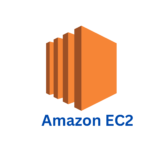
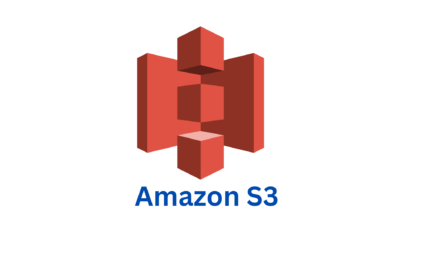
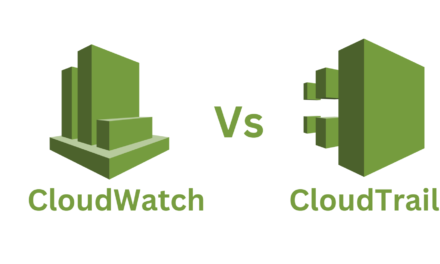
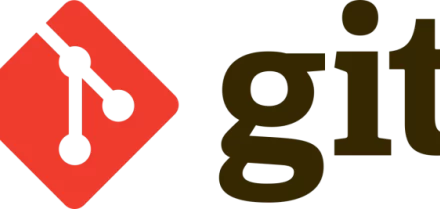





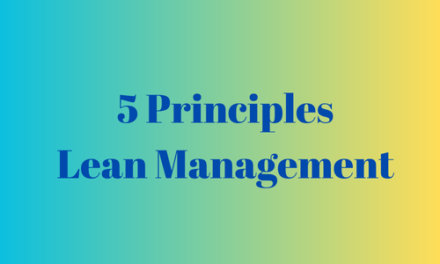
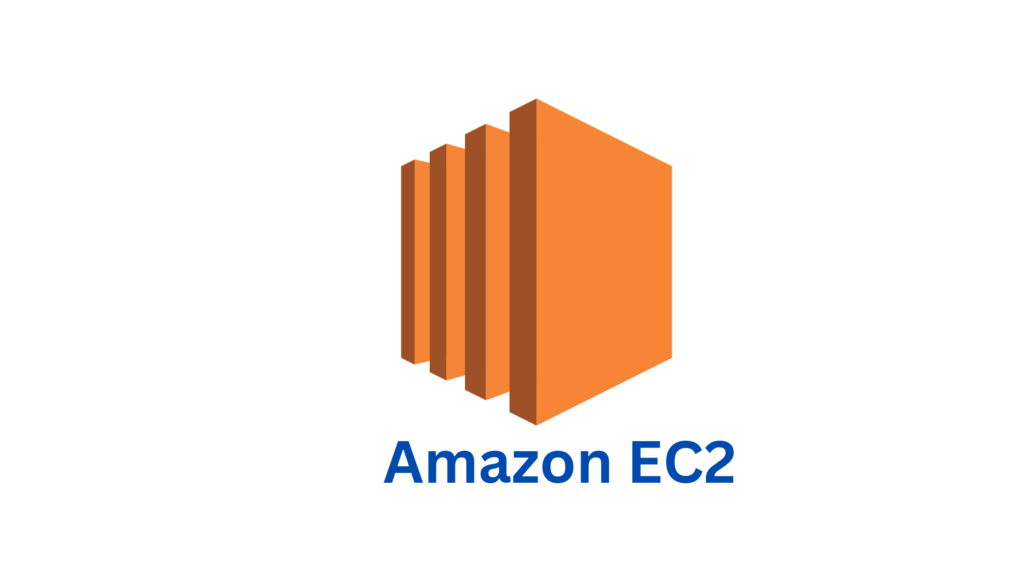
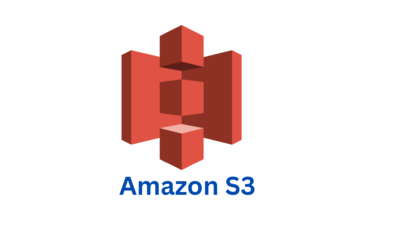
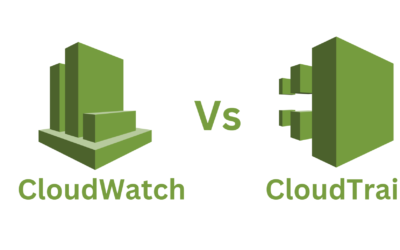
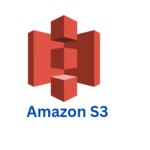
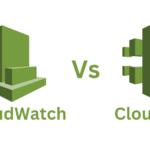


0 Comments